Using a Chromebook can be a bit challenging at first as an elementary teacher. We have our chosen apps and programs that we use on different platforms that work well, and some are not available in the Chrome Web Store. The good news is that there are many apps and extensions that work in a similar fashion, and the best part is that they're usually free!
Most websites you would access on a computer are available on a Chromebook as well. These are some specific apps and extensions that help me on the Chromebook with my workflow, and sharing information with students.
The first two apps are very useful when sharing information with a Chromebook hooked up to a projector. If you're showing an article, or a video you might not want all the extra information and flash advertisements that appear on the page, these are very distracting for students.
When I'm sharing an article, I like to use an app called Clearly that was developed by Evernote. It removes all the extra and non-essential information from the page, leaving just a clean view of the article itself with images.
Here is a before shot.
Here is a look after Clearly has been applied to the webpage.
You can also highlight on screen and save it to your Evernote account.
Techsmith Snagit allows you to capture screenshots, and then annotate them with arrows, shapes and text. It is similar to Skitch, which I use on an iPad/Android tablet.
Here are a couple of helpful extensions
that really help with workflow.
If you've been looking for an app like ShowMe, Educreations, or Explain Everything, then Pixiclip is the best option right now on a chromebook. It doesn't have an app or extension on the chrome store yet, but it is a website that you can visit and it works great on a Chromebook. If you sign up for free account then you can save your videos and embed them or share them through social media options.
Here are a couple of helpful extensions
that really help with workflow.
SendtoGdrive is an extension that automatically saves an article, or webpage to your Google Drive account as a PDF file.
Evernote clipper is also very useful for taking an article, or a full webpage, or PDF and saving it directly to your Evernote account.
Shorten.me is great if you want to instantly get a shortened URL, or a QR code that students can immediately scan right off the screen onto their own device and get the website loaded instantly without having to type the URL.
Screencastify is a Screencasting app, it allows you to record what you're doing on a tab, or your whole screen and share it with others. On the Samsung I found the tab option worked best as it was less processor intensive.
TLDR (too long didn't read) is an excellent way to instantly summarize an article. It offers different options, there's a short medium and long version of the summary. Great way to share bigger articles with an elementary class.
Present.me is an option if you would like to flip your classroom. It allows you to record your voice alongside a slideshow so you can share information and do it with a recording almost as though you were sharing it live.
If you're looking for an app to record audio and be able to then play with it and edit it, then Twistedwave is a good option.
Once you get all these extensions and apps up and running, you might want to have a quicker way to access the extensions. If so then you should enable keyboard shortcuts in the extensions menu.
Hopefully some of these will be useful for you, I found them very useful this year as we're starting to use Chromebooks more. There's a ton more than I haven't mentioned here that are easy to find on the Chrome Web Store. Happy searching!
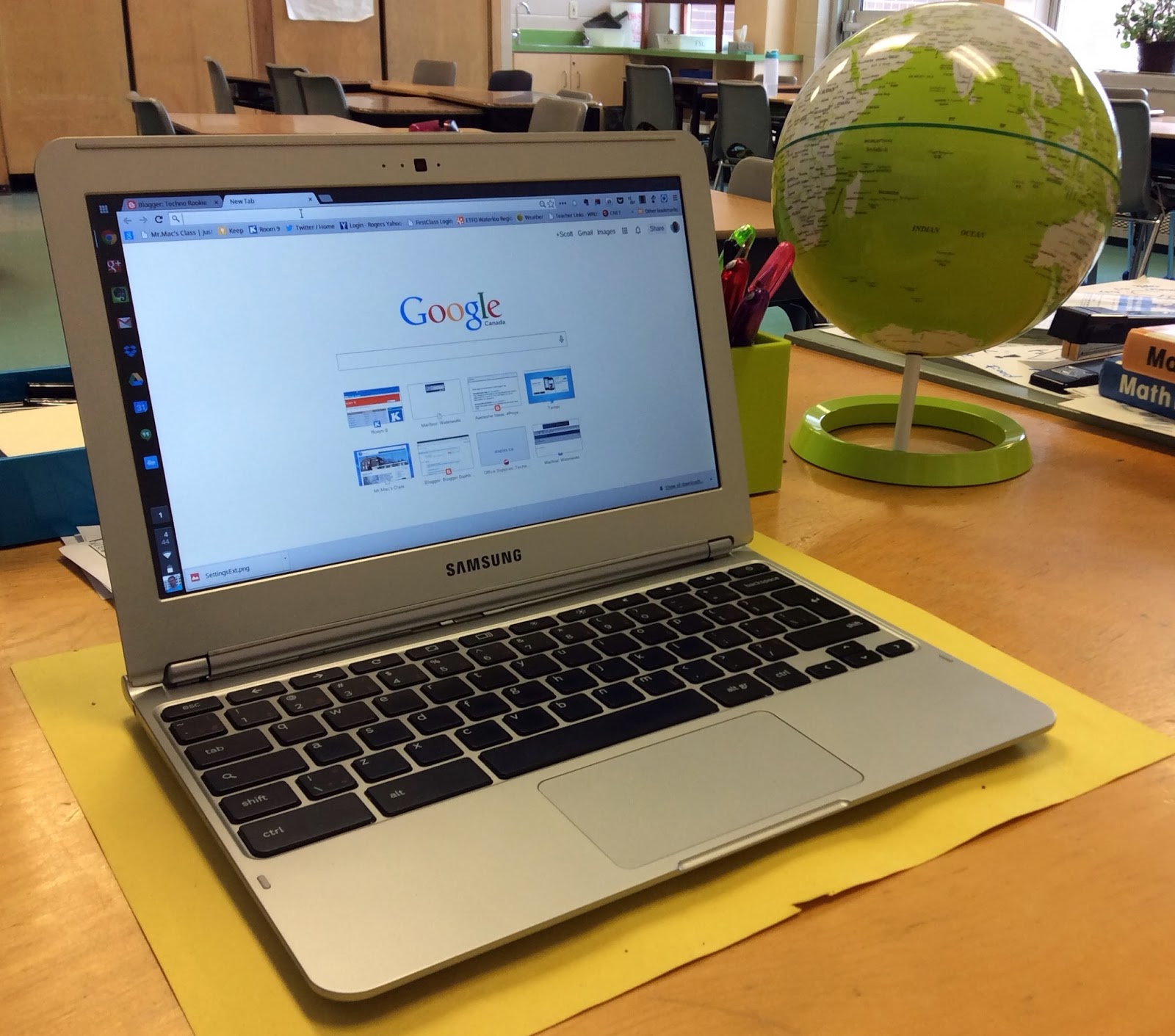














No comments:
Post a Comment
Note: only a member of this blog may post a comment.