This is a guest post from Michael Frey, we teamed up last year to give our students an opportunity to work together with other classes around the world. Michael shares the positive learning journey he experienced through our project. The project was part of Ontario's excellent Teacher Leadership Learning Program. I would suggest you read more about it here:
http://www.edu.gov.on.ca/eng/teacher/tllp.html
~~
Personal Reflections on My Experience in the TLLP
~ By Michael Frey
In the fast pace of daily living, self-reflection is often the first casualty in the constant juggling of priorities. As a teacher, this can be very detrimental to one’s practice, as we can miss critical opportunities to hone our practice and move toward mastery of our craft. This March Break, I’ve decided to prioritize self-reflection with the added dimension of sharing my findings.
Sharing my personal reflections on social media or among professional learning networks does not come easy for me. Consequently, I’ve been selfishly keeping my thoughts and reflections about my experience in the Teacher’s Leadership and Learning Program (TLLP) quiet. Recently, Dr. Carol Campbell (@CarolCampbell4) expressed interest in hearing more about my experience with the TLLP, and I was compelled to record (and share) my thoughts. So thank-you Dr. Campbell, for not “letting me off the hook”!
Ten Lessons I learned from the TLLP
About two and a half years ago, my colleague Scott McKenzie (@ScottMcKenzie27) invited me to be part of his team for a project he was submitting to the TLLP. I was honoured that he would ask, but I have to say also a little surprised given that I had very little to offer him (in my estimation). This is the first thing that I learned through the TLLP.
Lesson 1: Collaboration does not need to be an equal exchange in order for learning and benefits to be enjoyed by all participants.
Scott had an idea, a plan, a proposal, and a vehicle for putting them into action; but, what he wanted was an active participant who was willing to learn.
The basis of Scott’s project proposal for the TLLP was to create a global classroom to explore social justice issues through project-based learning. Essentially, he aimed to connect with learners around the globe to investigate various topics such as poverty and human rights, and to have them collaborate on a project to share their learning. I really liked the sound of the project and expressed that interest to Scott. However, I had very little idea about what he was talking about regarding the technology we would use. He kept throwing around terms like “Microblogs, Google Hangouts, SAMR, Drive, Chromebooks, Google Apps, Blogs, Inquiry-Based Learning, and Genius Hour”, and my head dizzily tried to grasp the overarching ideas -- since I had no idea what he was talking about in the finer details! Still, if he was ok with my inexperience with technology, I liked the concept and decided to dive in.
Scott seemed genuinely pleased at my willingness to participate in the TLLP, which surprised me since he did not need me to participate. He was proposing the project as a sole participant, but graciously invited me to join him. This brings me to my second lesson from the TLLP.
Lesson 2: Educational changemakers will move forward with or without you.
While your participation is unnecessary for their success, their excitement for innovation is enhanced when others “catch the spark.” Scott and many others taught me that during my involvement in the Program.
And so it began, my journey of a thousand steps! A journey which really did begin with a baby step of saying “yes”. Afterall, so many of the things I now take for granted with regard to collaboration and technology in education, were foreign to me just a couple of years ago. For example, at the start of this project I had not used Gmail, blogs, Google Apps, Twitter, Google Drive or a Chromebook. Google Hangouts, cloud-computing, programming, game-based and project-based learning were foreign concepts, as were Genius Hour, Google + Communities, and the SAMR model.
Scott spoke about these things (and many others) frequently, quickly, and effortlessly. I was overwhelmed at times with trying to make sense of what these things were, let alone how we would use them in the project.
Lesson 3: If you wait until you are comfortable with new technology to use it in the classroom, you likely never will.
The pace in the school year is too quick to allow waiting to master every new thing you want to try in the classroom. There just isn’t time. The TLLP moved along whether I was ready or not; and by necessity, I learned to use new technology in the classroom with little preparation.
As a result of not feeling competent with many of the collaborative technologies we used in the TLLP, I was forced to (at last) abandon my mindset of “Teacher as Imparter of Knowledge”. Being thrust into the uncomfortable position of co-learner with my students was a great thing that happened to me! The many technical difficulties I experienced in the classroom, the unplanned glitches, the vastness of the resources available to students, and the resident expertise of many students shaped a new mindset: “The Teacher As Co-Learner”. What a freeing concept!
No longer did I feel the need to compete with “Google” on the bank of knowledge, or to be the resident expert. Instead, we were on an exploration of ideas together. Students started learning how to use certain technologies (example creating and sharing a document in Drive) and sharing their knowledge with each other. Sometimes I would teach one student how to do something, and require her to pass this knowledge along to a classmate, who in turn passed it on, and so-on. This approach to teaching new skills in the classroom helped to empower students and build a culture of collaboration.
As part of the TLLP, both Scott’s class and mine received chromebooks to share among the students. Together, we built two classrooms of 21st Century learners. Students learned to use the Google Apps for Education environment to both build their learning on various topics and to collaborate with classmates in their classroom and in the global community. Together, Scott and I introduced our students to new ways of learning: “building” our learning in Minecraft; using Kahoot and Prodigy to gamify our learning; using stop motion and green screen technologies; a variety of Google Apps for differentiation and creating products; connecting with others through Twitter, and sharing with the international community on a blog site; meeting other learners in Korea, Mexico, and USA via Google Hangouts; and in trying to find new ways to access information and share the learning.
Lesson 4: Engagement in learning increases when students sense the authenticity of their audience and the relevance of their various projects.
At the outset of the TLLP, we wanted to establish connections with many classrooms around the world that would be sustained throughout the school year. In reality, these sustained connections proved difficult to bring to fruition. We found that the challenges related to the extra time required, different time zones, different expectations, and language or cultural differences interfered with succeeding in more than a “one-off” connection in many cases. However, we were able to establish lasting connections with a classroom in Mexico and one in Korea. Consequently, our four classrooms communicated via blogs and Hangouts, and managed to collaborate on a few projects.
One of the most gratifying projects for me personally was the digital book created by the students in three of the classrooms. They each drew a picture or built something in Minecraft with a caption stating what they believed an important human right was. These images were digitized and collated into an e-book that was available on iTunes. There was a great deal of pride on the part of students to be able to share the link to the e-book with parents and to explain how they made the book with students in another country. Similarly, students collaborated in building a website together to share learning about the indigenous populations in their respective countries, and created a shared world in Minecraft that they called Human Rights World.
These interactions between students from different places on authentic tasks related to their learning, helped to “bring the world home” for our students. In my opinion it is the building block of peace. It is easy to distrust those different than us, but when we teach children how similar we are to each other (regardless of where we live), the fear and the mistrust are diluted. Students shared remarkable insights with each other and were outraged by the injustice of things like child labour, lack of clean water, and racism. They had responses to these issues that can definitely be part of the solution, and through their blogs and e-book, they could be heard.
Lesson 5: Unintended positive outcomes are inevitable when students are given a voice on real world issues.
As a participant in the TLLP, Scott and I were able to attend various conferences (such as the Bring It Together conference, the GAFE Conference, and the TLLP Share the Learning Summit). I feel that these opportunities were very beneficial in exposing to me an entire community and culture of educators who are leaders in their own right. Meeting so many passionate people who are doing inspiring things for and with students is very motivating. I will always look forward to the energy and vision of such events.
Lesson 6: Surrounding yourself with passionate visionaries is contagious and will infect your teaching practice.
The partnership between various stakeholders in the TLLP is fantastic. The Ministry of Education, School Boards, and Labour all coming together to support innovation, leadership and systemic change is a pretty unique and satisfying endeavour to be a part of. However, it would be unfair to neglect mentioning the Administrators at the school level who supported Scott and I. Both Andrea Michelutti (@micheluttia) and Alison Wardrop (@displacedkiwi) were more than neutral observers. They were team members who championed our efforts, supported us in our challenges, and moved obstacles from our way. I am convinced that the experience would have been much less positive without their enthusiastic backing.
This is Lesson 7: Supportive administrators are not essential, but will increase the efficacy of the TLLP exponentially.
The eighth lesson from my experience is closely related to the seventh.
Lesson 8: You are a leader . . . if you will be.
When I started in the Program, I had little confidence in my ability to offer much in the way of technology leadership to my (much more experienced) colleagues. The thought of sharing things at a staff meeting or a large technology conference, or within our local school board, with some masterful teachers, was intimidating; yet, our TLLP involved Scott and I in all of these things! Scott does a significant amount of sharing in social media and in his blog (technorookie.blogspot.ca), but I think he would agree that our plan “stretched” him too. Nevertheless, we did share, and it was enjoyable to be challenged together, as our enthusiasm to do so carried us along.
Our experience with the action part of the TLLP concluded with the 2015 school year. It was an unusual ending due to labour disruptions in the education sector, but both Scott and I consider the project to be a success. I have been asked by several individuals whether I am continuing to collaborate with colleagues internationally. I have pulled back from actively seeking these relationships at the moment (though expect to again in the future). This school year has been refreshing to focus on fine-tuning the technologies that work for me as a teacher and my students.
Lesson 9: Taking time out for consolidation is necessary sometimes.
When I reflect on the time I was involved in the TLLP, I am astonished at the amount of learning that took place for me. The TLLP experience has been transformative to my teaching practice. Amidst the timeline of the project were several personal and professional setbacks that kept me on my heels for periods of time. So stepping back a little, slowing down the pace of new learning and active extra-classroom collaborations has been good. Nevertheless, the ongoing impact of the Program on my teaching practice continues.
As I write this, Scott and I are currently looking forward to sharing our experience with a Professional Learning Network in Pembroke, and we continue to meet occasionally to discuss new ideas. As opportunities come up to try out new technologies in the classroom (such as using robotics), my new mindset allows me to jump on the opportunities and partner with my students to absorb the learning into the stream of our discovery. These are some of the lasting impacts of the TLLP. And that is a great seguay to the most recent lesson from my experience in the eighth cohort of the TLLP . . . Lesson 10: The experience isn’t over just because project is.
Follow Michael Frey on Twitter: @MichaelFrey10
Sunday 20 March 2016
Thursday 17 March 2016
Creating Animated Comic Strips with Google Sites and Scratch Coding
Creating Dialogue between Characters:
To create a Comic Strip/Graphic Story you will need to know how to create a dialogue between sprites in Scratch.
Here is an excellent CSFirst tutorial on how to get started.
Creating Static Panels:
Once you have set up some characters with a background setting, take screenshots of the characters with different speech bubbles to tell your story.
Create a Google Site for your comic:
Insert a table sized for how many panels your comic will have.
Click on the "Settings" Gear Wheel and select "Edit Site Layout".
Customize the website width to about 80%.
Now add your screenshot panels.
Create an Animated panel with a Scratch Project:
Having the characters move adds excitement to your story.
To insert your animated panel, switch to HTML view, and insert the code in the empty box in your strip. Here is what the empty box will look like in HTML view:
Here is an example of a comic strip page:
Create a Google Site for your comic:
Insert a table sized for how many panels your comic will have.
Click on the "Settings" Gear Wheel and select "Edit Site Layout".
Customize the website width to about 80%.
Now add your screenshot panels.
Create an Animated panel with a Scratch Project:
Having the characters move adds excitement to your story.
To insert your animated panel, switch to HTML view, and insert the code in the empty box in your strip. Here is what the empty box will look like in HTML view:
Here is an example of a comic strip page:
Sunday 6 March 2016
Creative Writing Activities with Google Sites and Minecraft: How to create Dynamic Choose Your Own Adventure Stories
Google Sites is an excellent tool for students to use because it works equally well on computers, Chromebooks, iPads/iPods, and Android devices. It is both easy to get started with, and surprisingly customizable as well.
The opportunities to share ideas, projects and writing are endless. Here are a few tips to get you started...
First let's get started with basic navigation around creating and customizing your website:
1. Make sure you are logged in to you Google account.
2. Type in: sites.google.com
3. Click on Create button, and name your site (you can customize the Header Name later, this is creating your unique address on the web).
If you are not in a GAFE environment, then you will have to prove you are not a robot. Students with GAFE get to skip this step.
4. Customize for smaller/bigger screens:
Here are all the customizable options: select "Manage Site"
Scroll down to "Mobile" and check it to make your website mobile-friendly.
Create a website with 16 pages.
Once you have created 16 pages, you will need to add the links to connect the pages of the book. This image shows you which pages connect to which pages for a 16 page story. Feel free to switch it up as you like, this is just a basic template to get you started.
I created a template for Choose Your Own Adventure stories on the Google Sites Template Gallery.
How to locate the Choose Your Own Adventure Template:
Now let's get past any chances for Writer's Block. Students love apps on their devices, especially games. There are several games that they could take screenshots from and they could then use the screenshots to write a story about the characters in the game. There are a lot of options to choose from, and their will always be newer games coming along. Some options are: Angry Birds, Plants v.s. Zombies, Geometry Dash, Temple Run, Leo's Fortune, Crossy Road.
Here are some sample images from Minecraft, and Epic Citadel. Their rich landscapes beg to be written about!
An Exciting Splash Page (Cover of your Book)
The "Home" page will be the cover of your book.
Try designing something that will "pop" so someone will want to read your book.
Adding a .gif (moving picture) will keep the page from looking static.
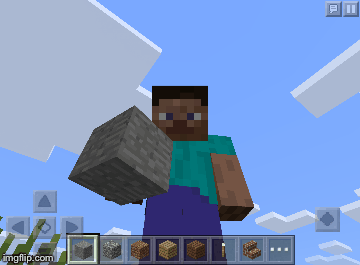
What exactly is a .gif? Click here for more than you ever wanted to know about .gifs.
To create a .gif you will need a series of pictures. We will use Epic Citadel or Minecraft.
Games with great imagery for stories:
Epic Citadel is free and available in the Play Store, or App Store.
Minecraft in $7.99 in the Play Store, or the App Store.
Getting Pictures:
To get pictures for a .gif, enter the app you prefer and find a scene that you can use for your story. Find a place where some part of the scenery is moving. Taking a series of screenshots will allow those parts to be moving in your story. If your character is walking then try to take a screenshot and move forward and slightly to the right, take another screenshot and move slightly to the left, and so on.
If you do not have either app you can still make a .gif.
Click here for images taken in Epic Citadel.
Click here for images taken in Minecraft.
Creating Gifs:
To create your gif:
Make Gifs online (upload to cloud):
This works on mobile devices, and Chromebooks/Computers.
Once you have uploaded your images to create the .gif,
make sure you select and copy the Image HTML link:
After you have copied the IMG HTML code, make sure to paste it somewhere for reference later, as sometimes the .gifs become mysteriously static after a while. I always save these HTML IMG links in a Google Doc for easy access if I need to reinsert them in the website.
Adding Links to each page:
Now we need to add links for each choice when we get to the end of a page of our story.
The nice thing about Google Sites, is that it is easy to link to different pages on the website. It is actually the first choice that comes up when entering links.
Write sentences that give a choice of what the characters should do next:
"If you think they should enter the cave, click here."
"If you think they should head back down the mountain trail, click here"
Highlight each "here" and select the page where you will write that part of the story.
For each one, click the link symbol:
then...
If that part of the story is a dead end, make sure you give a link to get back to the previous page, or to the beginning of the story.
Removing Navigation:
To make our website more like a book, we will be removing the navigation completely. That means the only way to advance is to click on links on each page of the story. Go to the Settings Wheel and choose "Edit Site Layout".
Click once on "Horizontal Navigation", and it will disappear. Click on Header as well, and it will disappear as well.
Now it will just be a "Page" when someone reads your story!
Here is an example of a Choose Your Own Adventure" Site:
Finally:
Create a bookshelf website to house all the student's stories.
Each story can be linked to the bookshelf page, along with a screenshot of the Book Cover.
Subscribe to:
Posts (Atom)



















