Getting Started with Sphero:
Sphero is a small, robotic ball that gives block coding a real-world connection for students. It is reasonably priced and widely available, and connects to iPads through Bluetooth.
To control the Sphero with an iPad: turn on bluetooth and wait for “Sphero-___” to show up. Each Sphero names itself by the first letter of the colours it flashes to connect (this will be important if you have more than one Sphero in your classroom). Tap on it to connect. If you are going to use more that one iPad with the Sphero, make sure you disconnect “unpair” the Sphero from the current iPad when you are finished working with it.
Coding Apps that work with Sphero:
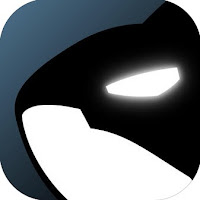
Tickle is a simple, block coding program that tells Sphero what to do. Tickle is a paid app. Download it at the App Store for Apple iOS devices only:
SpheroEdu is available for Android and Apple iOS devices, and is now available on Chromebooks as well. It is a free download on all platforms. It was created and is regularly updated by Sphero.
If your students have never coded before, or are too young to read the code blocks, you can still have them "code" the Sphero in Lightning Lab. Select the "Draw" Program option and they will be able to draw the path for their robot to follow when they run their program.
Human v.s. Robot:

To get your students started, create "code blocks" with arrows and numbers for time in seconds (basic). Have the students arrange the "code blocks" to send the robot and a person on two courses in the classroom. Each of them will make a square (hopefully!). Have the students mark each turning point with a traffic cone so they can see the shape they created once they are finished.

If your students are reading, then write out the lines of code on coloured paper. This will help them to get ready for coding on the iPad later. Have them do the above activity, once they have done it with the written blocks.
Once students have been successful with this, remove one line of code and put it up on the board the next day. Ask students if the program will work, have them try it to see what is wrong. This gives them their first chance to "debug" a program.
Another way to extend it would be to ask them what they would need to change to make a rectangle. Have them create the new "code blocks" they need, and then they can run the program with a human robot, or a Sphero.
Have them try it with a coding app afterwards.
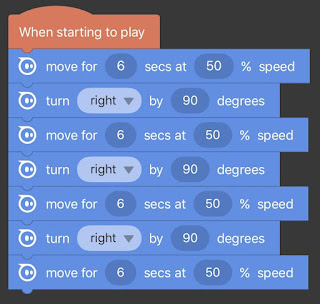
How does this connect to measurable student learning?
To have Sphero successfully complete any of the challenges below, students will need to show the following Learning Skills:
Responsibility:
-fulfills responsibilities and commitments during the learning goals of the activity
-takes responsibility for and manages own behaviour
Organization:
-devises and follows a plan and process for completing the learning goals of the activity
-identifies, gathers, evaluates, and uses information, technology, and resources to complete task efficiently
Independent Work:
-monitors, assesses, and revises plans to complete tasks and meet the learning goals of the activity
Collaboration:
- accepts various roles and an equitable share of work in the group
-responds positively to the ideas, values, and traditions of others when the group is generating ideas
-effectively works with others to resolve conflicts and build consensus to achieve the learning goals
-shares information, resources, and expertise, and promotes critical thinking to solve problems and make decisions
Initiative:
- looks for and acts on new ideas and opportunities in order to successfully complete the learning goals
-approaches new challenges, and/or problems within the learning environment with a positive attitude
Self Regulation:
-sets own individual goals and monitors progress towards achieving them
-continually strives to persevere and makes an effort when responding to the challenges provided by the learning goals of the activity
Sphero and Math:
Measurement:
Set Sphero to travel forward for 5 seconds at various speeds. Have students measure how far sphero actually moved at each speed percentage.
2D Geometry:
Give students the beginning code to create a 90 degree angle (half a rectangle)
Measurement and Geometry:
After they have established how far sphero moves at each speed. Have them try to code sphero to trace over 2D shapes on the floor (have students use masking tape to build the shapes).
Measurement of Perimeter and Area:
Have students create different shapes based upon an agreed upon area (I use a 30 cm by 30 cm square tile. To mark the perimeter, use masking tape. See if they can code Sphero to navigate the various perimeters of the 2D shapes they have created.
Have groups try to create a shape that will be difficult for other groups to navigate with Sphero, this elevates the challenge, as they will strive to create as many turns as possible.
Sphero and Language:
Writing a Fictional Story and 3D Geometry:
Have students write the “Tale of Sphero”. A young sphere who woke up one day alone in the world. As she navigates the new world she finds herself in, she meets several other 3D figures. Some of these figures are friends, and some are not. How does Sphero learn who to count as her friends?
-to add to this activity, have the students film the story with an iPad, and present to the class.
Creating a play:
With more than one Sphero, and some coffee cups you can create a play. The coffee cups slide over top of Sphero, and become a frame for a costume. Students can design various costumes for Sphero to move in order to make it a “puppet without strings”. When coding Sphero to maneuver on the stage, subtle movement will be a challenge. Having a broad stage will help.
-to add to this activity, record it with DoInk’s Green Screen app and create various backdrops for the play.
Procedural Writing:
Have students take screenshots (to take a screenshot - simultaneously press the power and home buttons on an iPad) of how they code Sphero to do various activities. They then insert these photos into a Google Doc and write instructions to explain the activity to another student, or class.
Sphero and Music:
Have students compose a simple beat/rhythm, or a simple musical composition and then code Sphero to move (dance) to the beat/rhythm of the song
Please create your own challenges as well! Include the hashtag #spherochallenge on Twitter and share your ideas with others!
Here is the Superman challenge originally shared by iPad Monthly:
Have fun and happy coding!



No comments:
Post a Comment
Note: only a member of this blog may post a comment.