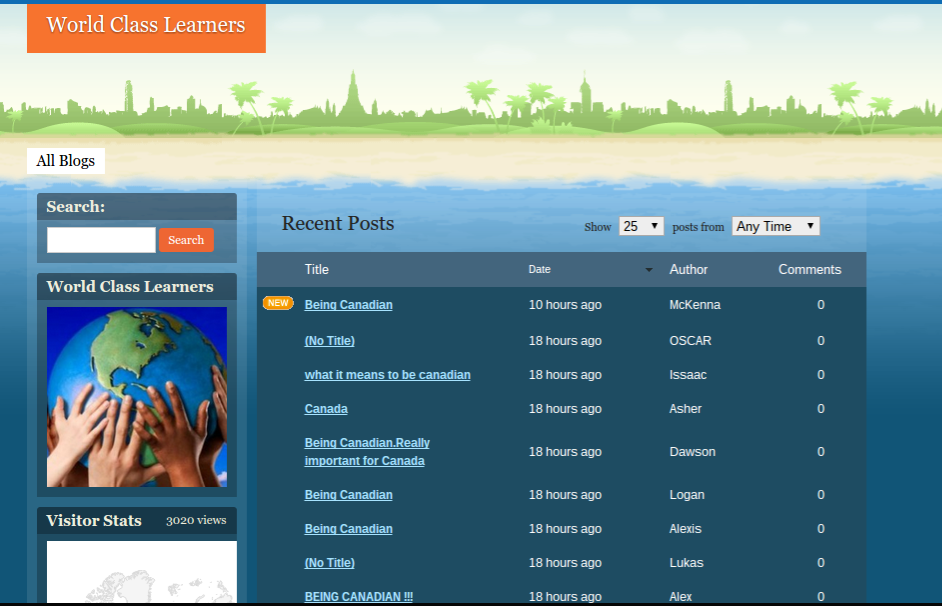The Hour of Code is an excellent resource for both teachers and students alike. If you have never heard of the Hour of Code before, or have never tried any coding whatsoever, then this is a guide to get you started. Here is a great video to get you and your students excited about learning to code:
If you don't have access to YouTube here is a link to the video on Vimeo: http://vimeo.com/105356600
Coding is just an algorithm that speaks to a machine, and tells it to do things. There are many different languages, and it can be very confusing to stare at a black box on your screen and try to type out a line of code, making sure you got the spacing and strange symbols all pointed the same way.
The Hour of Code is nothing like that. You and your students are presented with colourful blocks that can be dragged and dropped into place to control a variety of variables. They are clearly labelled and it is very accessible for all ages.
Last year my class participated in the Hour of Code and we took about an hour and a half to completely finish as a class. We worked together, so that if one student finished a level early, then they became the teacher, circulating through the room giving hints to other students to help them be successful as well. This collaboration helped us to all be successful, and the experience was both educational and enjoyable for all students.
Afterwards I extended the learning in my class, and started a Primary Coding Club, and a Junior Coding Club. Before the Hour of Code, I knew little, to nothing about Coding. I have been learning with my students. I decided I didn’t need to be an expert, and instead we learned and solved puzzles together as a class.
The Hour of Code website has a variety of options available to help your class get started:
Unplugged Coding: A great way to introduce students to the language of coding.
The Online Beginner’s Course: This is what I did with my Grade ¾ class.
Kindergarten and Grade 1 students have options as well. Both Kodable and The Foos offer excellent apps for portable devices that require little, to no reading to use. They are very engaging, and teach the same key concepts as block coding.
Daisy the Dinosaur introduces the concept of block coding in an easy format that works well for students who have successfully used Kodable and The Foos. It introduces one concept at a time, but does require some reading.
Hopscotch is a more advanced app that introduces many more variables that students can control.
Another option is Lightbot. The great thing about Lightbot is that it is available on computers, Android tablets, and iOS devices. If your students bring their own devices to school, this app makes it easy to still participate in the Hour of Code. Just make sure the students download the app ahead of time, the Hour of Code version is a free app, but I have found that not all my student’s have their passwords to download apps at school. I also recommend purchasing the full app to extend the learning, it is a great app that my class has used extensively with great results!
Daisy the Dinosaur introduces the concept of block coding in an easy format that works well for students who have successfully used Kodable and The Foos. It introduces one concept at a time, but does require some reading.
Hopscotch is a more advanced app that introduces many more variables that students can control.
Another option is Lightbot. The great thing about Lightbot is that it is available on computers, Android tablets, and iOS devices. If your students bring their own devices to school, this app makes it easy to still participate in the Hour of Code. Just make sure the students download the app ahead of time, the Hour of Code version is a free app, but I have found that not all my student’s have their passwords to download apps at school. I also recommend purchasing the full app to extend the learning, it is a great app that my class has used extensively with great results!
Codecademy has an Hour of Code tutorial on Javascript that is a good follow up to block coding for students ready to take on a new challenge.
There are hours and hours of additional activities available for free at Code.org's website to extend the learning. And here is a link to other coding apps and websites: http://technorookie.blogspot.ca/2014/04/kids-can-code-apps-and-websites-weve.html
If you are looking for a next step after introducing coding to your students. There is a big world of coding and robots you can access. I have been looking for an inexpensive way to take that next step with my class. Thanks to Brian Aspinall, an educator who has forgotten more about coding than I will ever learn, I was introduced to snapcoding.com, and there are tutorials here to code instructions for a Sphero, or a Finch Robot. What I like most about the Finch robot is that it comes full circle, it is a modern version of the "turtles" that Seymor Papert was using with children coding way back in 1972.
Good luck! I think you will enjoy the experience and I know your students will! Good learning for our students comes when we push them gently forward from what they already know, making them slightly uncomfortable in the process. Get slightly uncomfortable and learn a new skill along with your class. I can tell you it is a very rewarding experience!